HOW TO INSTALL IPTV ON AMAZON FIRE STICK?

HOW TO INSTALL IPTV ON AMAZON FIRE STICK?
Amazon’s Fire Stick is one of the best streaming devices on the market. It’s great for Netflix and other video-on-demand services, but that’s not all it can do. It’s also a great tool for watching live TV with an IPTV subscription on Fire Stick. It’s built on the Android platform and converts your regular TV into a smart TV.
Discover our IPTV Subscription
Discover the Top IPTV Players Compatible with Fire Stick!
The Fire Stick operates on the Android platform, allowing you to leverage applications from other Android devices, such as IPTV SMARTERS PRO. However, these apps aren’t available for direct download from the Amazon store. To overcome this, we need an alternative method for installation, ensuring you can enjoy seamless services on your Fire Stick.
Explore the curated list of premium Android IPTV applications.
Given that we’ll be installing IP TV players beyond the Amazon app store, our go-to application for this purpose is “Downloader.
What is Downloader for Fire Stick and How to Install It?
Downloader stands out as the leading download tool for Fire Stick, serving as a crucial means to install applications not found in the Amazon App Store, including
IP TV players and more.
Developed by AFTVnews, Downloader facilitates file downloads from the internet directly to your Fire Stick and Fire TV. By simply entering the web address of a file, you can swiftly download files without navigating to a web page.
This versatile application also features an integrated browser, allowing users to download files directly from websites and browse the internet seamlessly. While it supports downloading various files, Downloader’s primary use revolves around obtaining APK files for third-party applications not available on the Amazon App Store.
How to Install Downloader on Fire Stick?
Downloader is readily available on the Amazon Store, eliminating the need for external downloads. Follow these steps to install the app:
- Navigate to the home screen and access Find > Search using your remote.
- Type ‘Downloader’ on the on-screen keyboard. Once it appears in the list, select it and press OK.
- Locate Downloader in the APPS & GAMES section. Click on it, and then press the ‘Download’ button to install the application.
How to Prepare Fire Stick for Downloader?
Due to security settings, the default configuration of Fire Stick restricts the installation of third-party applications. To enable the seamless use of Downloader for APK downloads, you must allow your Fire Stick to install applications from unknown sources. Follow these steps:
- Go to the home screen of your Fire Stick and navigate to the Settings menu.
- Scroll down to “My Fire TV” and click on it.
- Choose Developer Options.
- Select “Install Unknown Applications” or “Apps from Unknown Sources.”
- Locate Downloader and switch it ON.
By following these steps, you ensure a smooth installation process for Downloader on your Fire Stick, unlocking the potential to download a variety of applications beyond the Amazon App Store.”
HOW TO INSTALL IP TV ON AMAZON FIRE STICK?
How to download IPTV applications to Fire Stick using Downloader?
Completing the aforementioned steps grants you access to launch the Downloader application. Upon the initial launch, expect to encounter several pop-ups; swiftly dismiss them by configuring the relevant settings. On the subsequent screen within the application, direct your attention to the text box depicted in the image below and click on it.

Now just write the download link for desired application in this contextual window using the keyboard on the screen and click on “Go” to start the immediate download.
Links and download codes for IPTV players on Fire Stick
Here are the links to download some applications:
- IPTV SMARTERS PRO > iptvsmarters.com/smarters.apk
- IPTV Stream Player > bit.ly/ispofficial
Note that you can also use codes instead of links on Downloader to download applications and here are some examples:
- IPTV Smarters Pro > 80911
- TiviMate > 18242
- XCIPTV > 40659
- iMPlayer TV IPTV Player > 82375
- Purple IPTV > 721561
HOW TO INSTALL IP TV ON AMAZON FIRE STICK?
At the end of this guide to install IPTV on Fire Stick
This summarizes the essential steps for installing IP TV players on Fire Stick using the Downloader application. Recognized as one of the most sought-after tools, the Downloader app has rapidly gained popularity for seamlessly downloading and installing third-party apps and services on the Fire Stick.


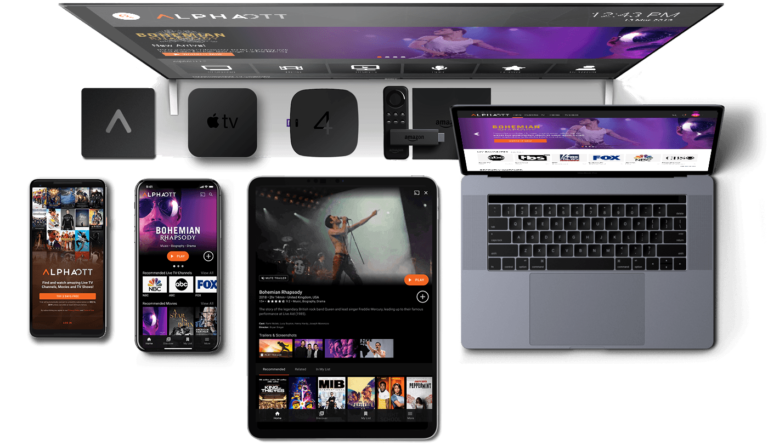

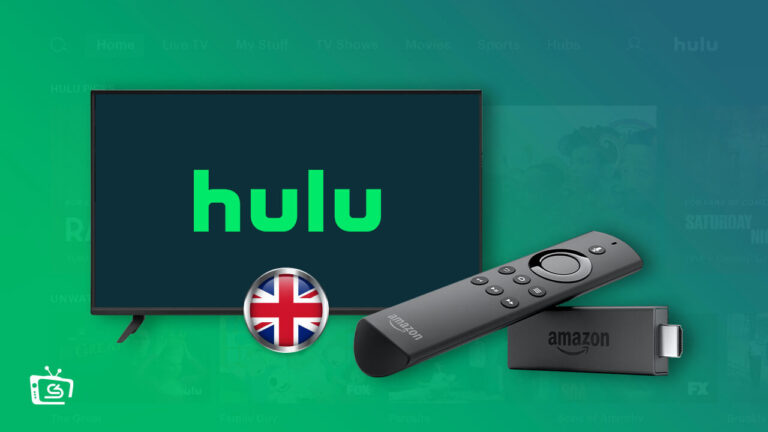
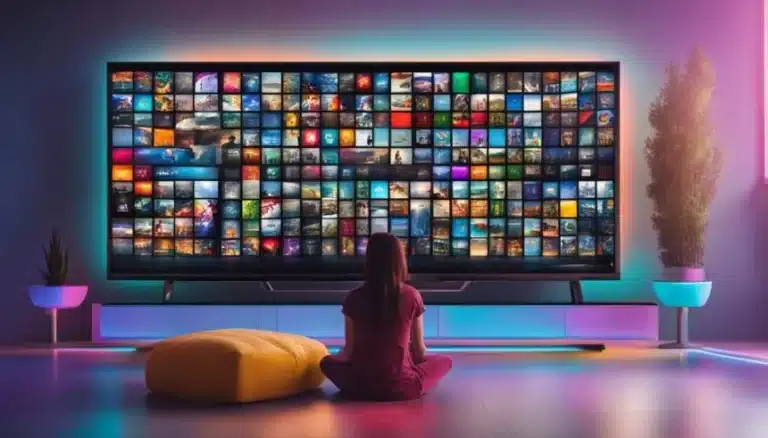

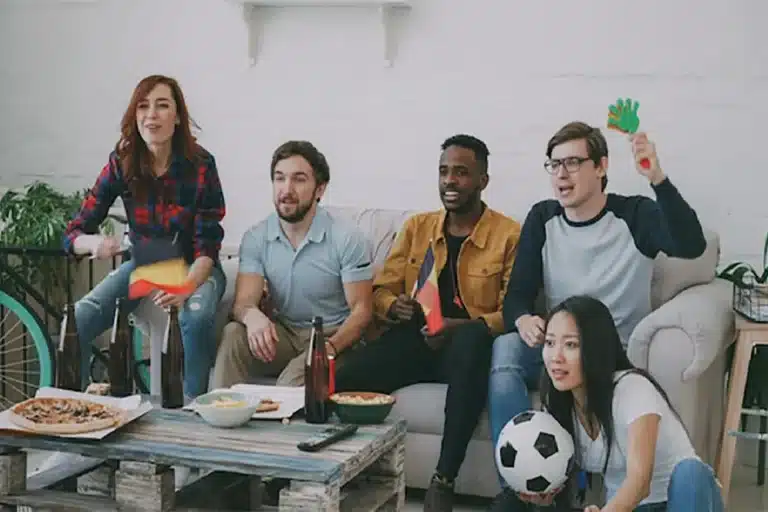
One Comment